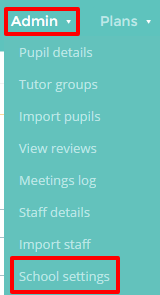To edit your school’s details, mouse over the Admin tab at the top of the screen and select School settings from the drop down menu.
Next, either scroll down to the School details section or click on the School details option in the navigation menu to the left.
You can now make changes to each detail about the school as well as preferences for the school’s account.
Changing the school name
This will change the school name that appears across Provision Map. Enter the name of your school in the text box and it will flash green to confirm it has been saved successfully.
Changing the school address
This will change the school address. Enter your school’s address into the text box and it will flash green to confirm it has been saved successfully.
Changing the school postcode
This will change the school postcode. Enter your school’s postcode into the text box and it will flash green to confirm it has been saved successfully.
Changing the school phone number
This will change the phone number associated with the school. Enter your school’s phone number into the text box, it will flash green to confirm it has saved.
Changing the date format
You can change the date format to your school’s preferences.
Changing the language
You can set the language to the main language used in your school.
Changing the currency format
You can change the displayed currency format used in your school.
Displaying Class Charts behaviour
This can be set to yes or no. Selecting yes will display behaviour data from Class Charts on pupil profiles.
Displaying Class Charts wellbeing
This can be set to yes or no. Selecting yes will display wellbeing data from Class Charts on pupil profiles.
Allow files to be shared between Provision Map and Class Charts
This can be set to yes or no. Selecting yes will allow you staff members to share pupil documents to Class Charts.
Show core pupil data in plan printouts
This can be set to yes or no. Selecting yes will display core pupil data (e.g Pupil Premium, FSM, etc) on plan printouts.
Show gender on learning plans
This can be set to yes or no. Selecting Yes will display the pupil’s gender on learning plans.
Show core data on provision printouts
This can be set to yes or no. Selecting yes will display core pupil data (e.g Pupil Premium, FSM, etc) on provision printouts.
Show pupil photos in printouts
This can be set to yes or no. Selecting yes will display a pupil’s photo on their document printouts.
Printouts font face
This setting controls the font that is used on printouts
Assigning staff to learning plan targets
Setting this to Yes will allow you to assign staff to learning plan targets.
Display signatures on learning plans
Setting this to Yes will allow you to create and manage custom signatures, which then appear on Provision Map.
Update grade fields on plans when cloning
Setting this to Yes will automatically use the pupil’s latest grade values when a plan is cloned.
Update grade fields on passports when cloning
Setting this to Yes will automatically use the pupil’s latest grade values when a passport is cloned.
Include staff wages in provision costs by default
Setting this to Yes will include staff wages in your provision costings.
Print document action
This setting controls how document printouts are handled in Provision Map.
Show date of birth on passport printouts
Setting this to Yes will display the pupil’s date of birth on their passport printout.
Show date of birth on printouts
This can be set to yes or no. Selecting Yes will display the pupil’s date of birth on plans and provisions.
Show pupil admission date
This can be set to yes or no. Selecting Yes will display the pupil’s admission date on their pupil profile and the Pupil Details page.
Enabling parental accounts
Enabling parental accounts will allow parents to comment on and see learning accounts.
Enable external agency accounts
Enabling external agency accounts allows you to share plans with external agencies.
Share provisions with parents
Setting this to Yes will allow parents to see a list of their child’s provisions when viewing a plan.
Email notifications for teacher and parental comments
This setting controls who should receive email notifications when a comment has been left.
Calculate reviews due and average outcomes from which date
This setting controls how the reviews due and average outcome boxes on the home page are calculated.
Displaying teacher wages to users
This can be set as yes or no. Teacher wages will be visible to other staff apart from school admins when set to yes.