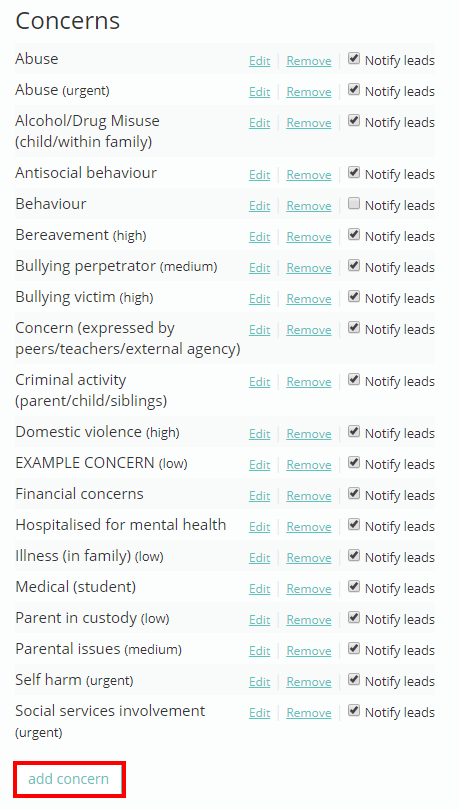Safeguard my School allows you to make changes to the existing concern categories, as well as allow you to create your own categories.
To do this, mouse over the Admin tab at the top of the page and select the School Settings option from the drop down menu.
Next, either scroll down to the Safeguarding section of the page or click on the Safeguarding option in the side menu.
You will see a list labelled Concerns under the Safeguarding heading. This list contains all of the concern categories that are available when reporting an concern.
To add a new concern category to the list, click on the add concern button. You will be presented with the pop up below that prompts you to name your new concern category. Click OK to add the new concern to the list.
There are several options for managing concern categories:
Edit: Clicking Edit will allow you to change the name of the category. You are also able to specify a priority level for the category, which will appear on the View concerns page.
Remove: Clicking Remove will delete the category from the list of concerns. This will also prevent the category form being used when concerns are reported.
Notify leads: Tick this checkbox to send a notification email to the Safeguarding lead whenever an concern is reported that falls under this concern category.